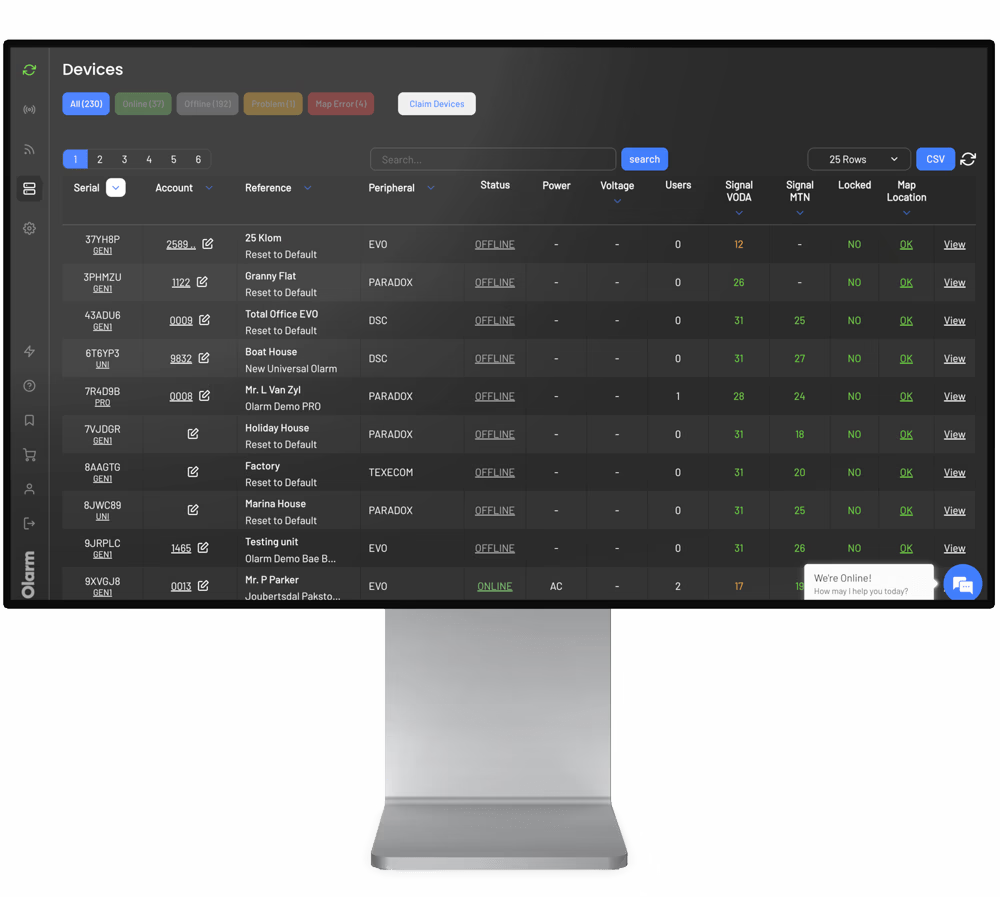Paradox EVO192
A step-by-step guide to connnecting your device to the Olarm MAX

Supported systems
For Olarm PRO installation guides, visit our knowledge base
📦 What's in the box
- Olarm MAX
- Internal Power Supply Lid
- Super Capacitor With A JST Connecter *Model Dependent
- 4x Wall Plugs & Screws
- 2x Enclosure Locking Key
- Reversible Peripheral Cable
🛠️ Installation tools required
- Drill with a 5mm bit
- Phillips-head screwdriver
- Flat-head screwdriver
- Wire stripper or side cutters
- Cable for peripheral wiring (4 Core or 6 Core Comms Cable, 2 core Twin Flex or Ripcord)
⚠️ Important: Follow these steps before connecting the Olarm MAX
To ensure a successful installation and avoid communication issues, please follow these steps in the exact order:
- Do NOT plug in the Olarm MAX yet.
- First, complete all required programming on the DSC NEO panel.
- Once programming is complete, power down the panel.
- Only then should you plug in the Olarm MAX.
- Power the panel back on.
Requirements
Installing an Olarm MAX on an EVO192 requires an Olarm EVO Adapter Board.
Ensure location (PCID) 3011 & (PASSWORD) 3012 are set to 1234
EVO192 Panels with version 7.5 or above MAY have their Serial Ports blocked to 3rd party devices, contact your suppliers. To check the firmware version, see location 4000.

Connecting the Olarm MAX
Before connecting the Olarm MAX, ensure that you power down your alarm system.
Cut and strip the 5-pin side of the reversible peripheral cable. Wire the stripped end of the peripheral cable into the terminals found on the back of the Olarm MAX.
Plug the 4-pin side into the adapter board and then plug the adapter board into the Serial port.
See the diagram below for visual reference:

LED States of the Olarm MAX
Power up your Alarm System and Olarm MAX while making reference to the table below for an understanding of the device’s LED states:
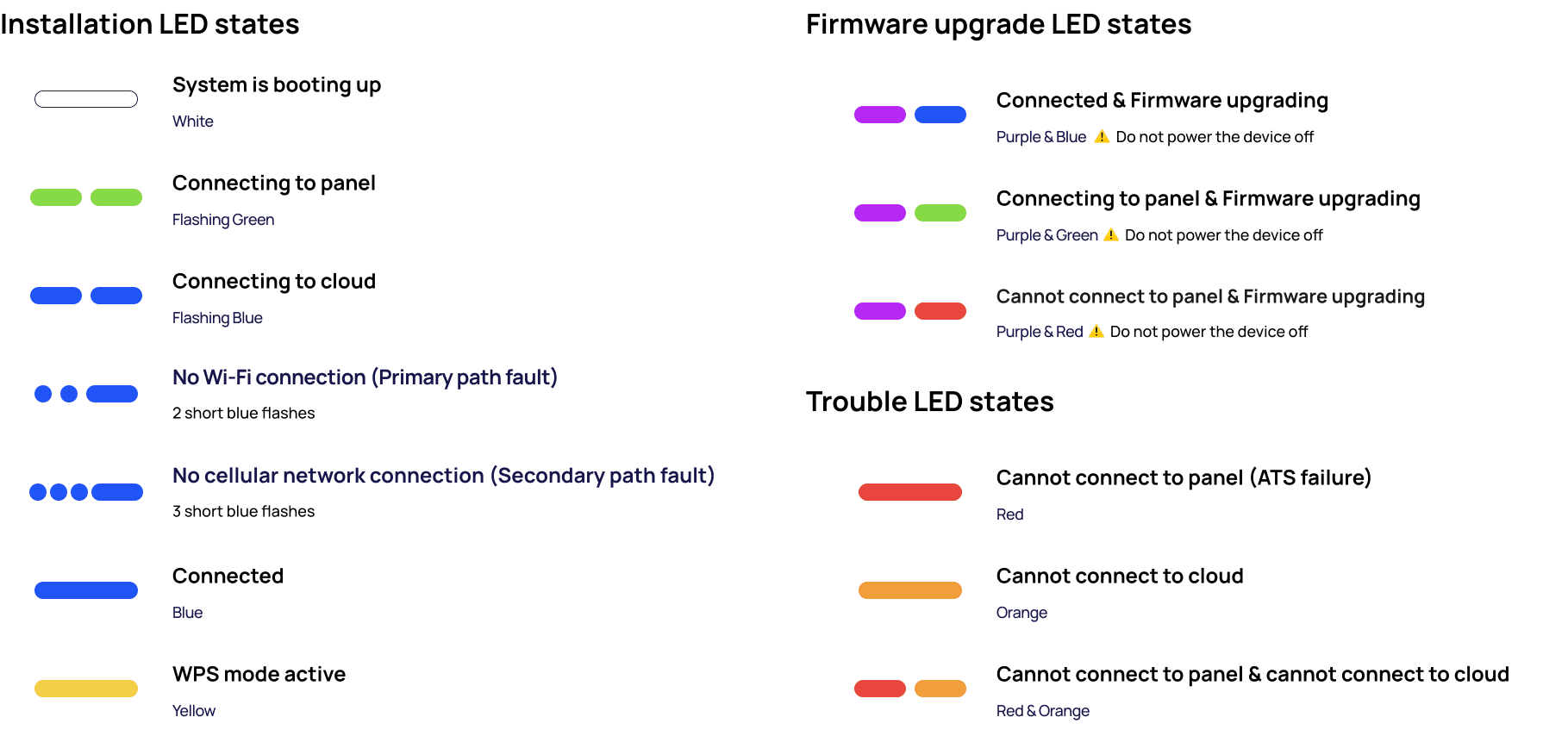
Connecting the Olarm MAX to the Olarm APP
There are two methods to add the device to the app. Follow the steps below:
Method 1: QR Code
In the Olarm APP, tap on “Add Device”
Select “Scan QR Code”
You will find the unique QR code on the back of the device beneath the internal power supply compartment. Scan the QR code and follow the prompts.
Method 2: Manually add device
In the Olarm APP, tap on “Add Device”
Select “Enter Serial”
You will find the unique serial number on the back of the device beneath the internal power supply compartment. Enter the serial number in the Olarm APP.
Enter the “V.Code” also found on the back of the device below the serial number and follow the prompts.
Connect your device to WiFi
There are two methods to get the Olarm MAX connected to your WiFi network, follow the steps below:
Method 1: In-App Prompt
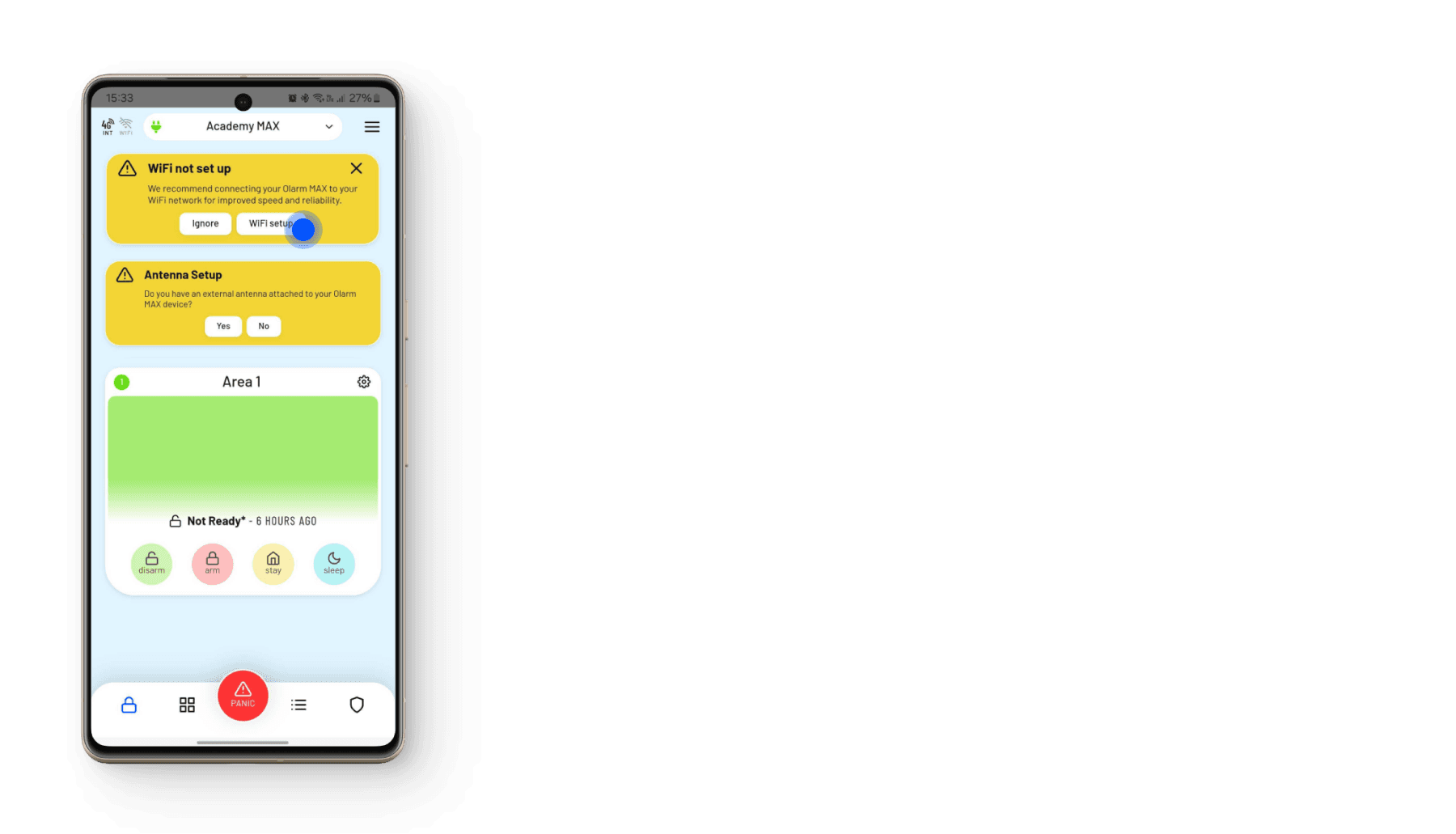
Method 2: WPS Mode
Press the “FN” button found on the back of the Olarm MAX near the screw terminals
- This will put the device in WPS Mode for around 3 minutes
- On the WiFi router of the network you are wanting to connect to, press the WPS button
- The Olarm MAX will automatically pair with the WiFi network
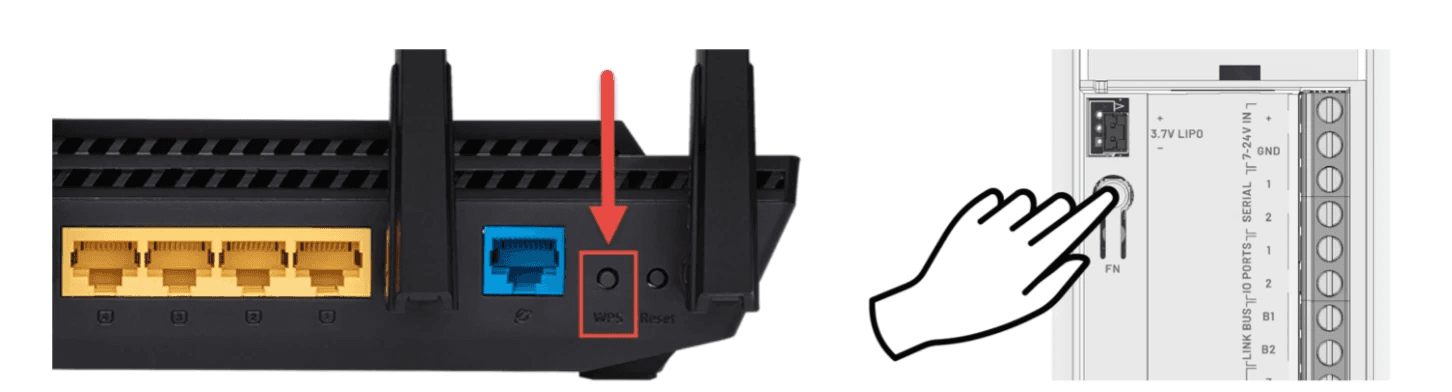
Note: The Olarm MAX only supports 2.4GHz Wi-Fi
Troubleshooting LED states
Red
Check the connection between your Olarm MAX and the alarm system which includes wiring, using the correct ComPort or Serial Port, programming and entering the UDL or Master code in the Olarm APP.
Orange
Ensure your Olarm MAX is installed in an area with adequate signal strength. Alternatively, connect the device to Wi-Fi through its WPS capability.
Red & orange
Troubleshoot everything mentioned above.
Three blue flashes
Relocate the device to an area with better GSM/LTE signal strength. Alternatively, ensure there are no other peripherals nearby that could be interfering with the devices connectivity.
Two blue flashes
The Olarm MAX has lost Wi-Fi connectivity. Connect the device to Wi-Fi through one of the two methods. Ensure your device is in-range of the Wi-Fi network.
Mounting the Olarm MAX
Follow the diagrams below to mount the Olarm MAX.
Using the screws and wall plugs provided, mount the backplate to the flat surface as shown in the diagram below.

Place the Olarm MAX flat against the mounted backplate and slide the enclosure down to click into place

Using the locking key, apply force to insert the mechanism into the key hole until flat against the enclosure, which is indicated by two clicks.
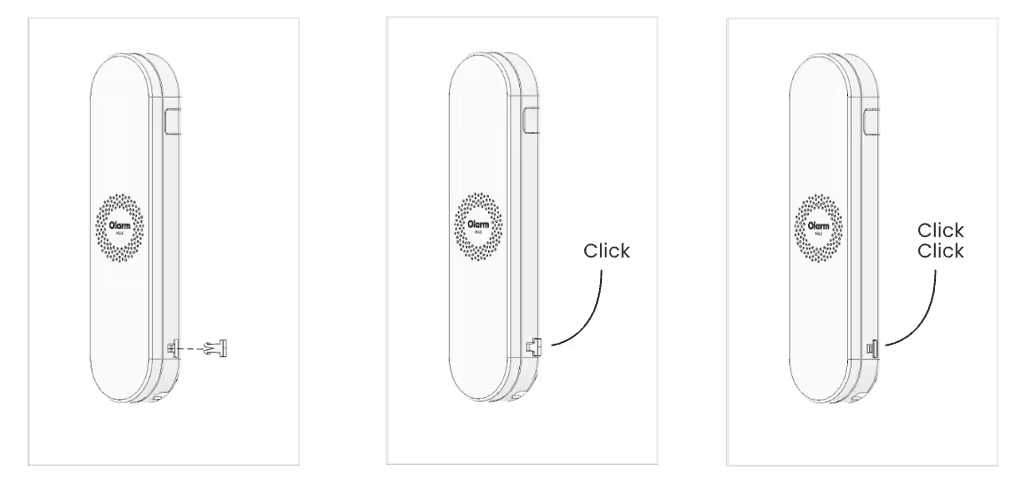
Note
- Do not mount the Olarm MAX inside or against the alarm system enclosure, as this will hinder its connectivity capabilities.
- Do not mount the Olarm MAX near any other communication equipment, as they will inter with each others abilities to transmit signals.
- Utilise a non-metal enclosure should you mount the Olarm MAX outdoors.
- The maximum distance between Olarm MAX and Alarm System is 3 meters.
Troubleshooting
Olarm MAX LED is flashing green and blue, not connecting to the alarm panel?
This behaviour can lead to panel instability and communication errors reported to the control room.
Steps to resolve:
- Disconnect the Olarm MAX, including the super capacitor (allow the Olarm MAX to turn off)
- On the DSC NEO panel, go to location 380 and disable Comms.
- Go to location 382 and disable Alternative Comms.
- Restart the DSC NEO panel.
- After the panel restarts, go back to:
- Location 380 and enable Comms
- Location 382 and enable Alternative Comms
- Reconnect the Olarm MAX, including the super capacitor.
Need help? Contact our support team