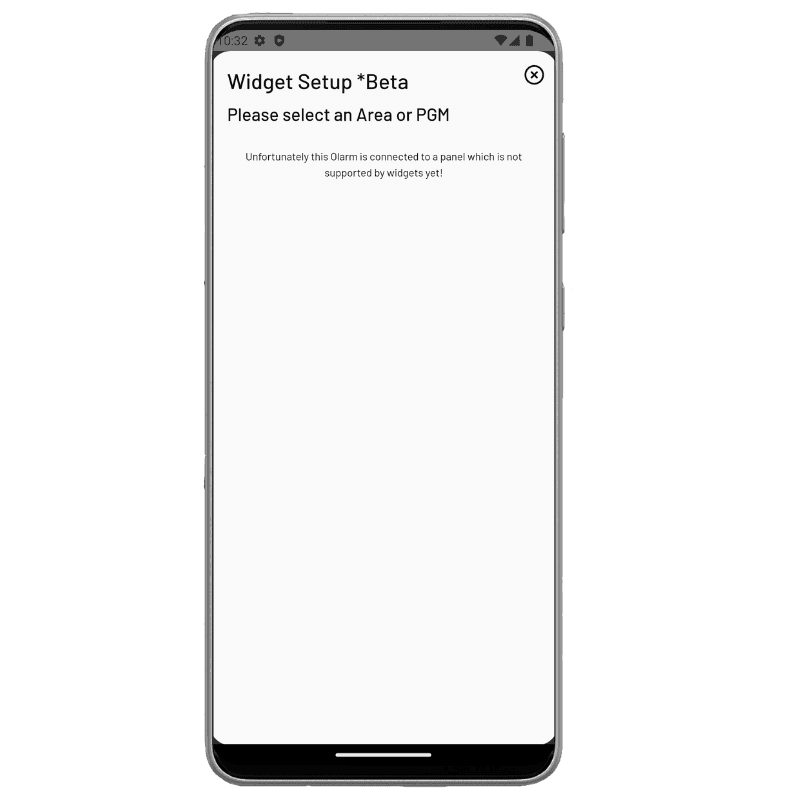Olarm App
Olarm Widgets for Android - User Guide
10 Aug. 2023
Quick & Convenient Widgets - Now Available for Android Olarm APP Users
The Olarm APP now supports widgets, providing you with smarter, faster, and more convenient access to your alarm system right from your Android phone's home screen.
Olarm APP Android Widgets Overview
A widget is an interactive component that can be placed on the home screen to extend the functionality of the Olarm APP. The widgets allow you to have quick access to your devices and control your alarm system without needing to launch the Olarm APP.
⚠️ Ensure you have the latest version of the Olarm APP installed.
Setting up the Olarm APP Android Widgets
To set up your widget from the home screen of your mobile phone.
Step 1: On the phone’s home screen, touch and hold an empty space and tap on Widgets.
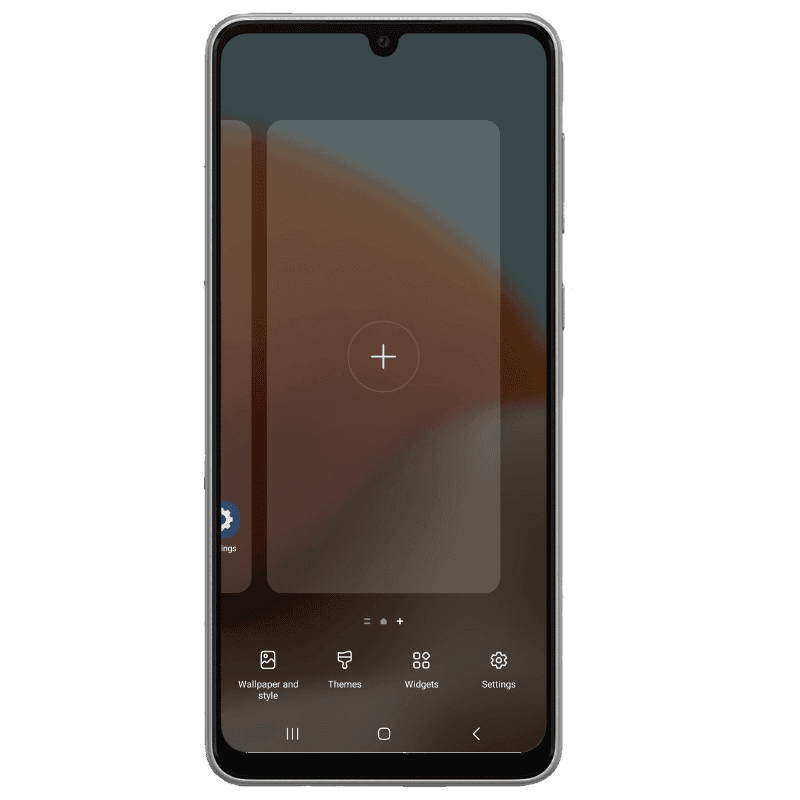
Step 2: This will open up the list of available app widgets on your phone.
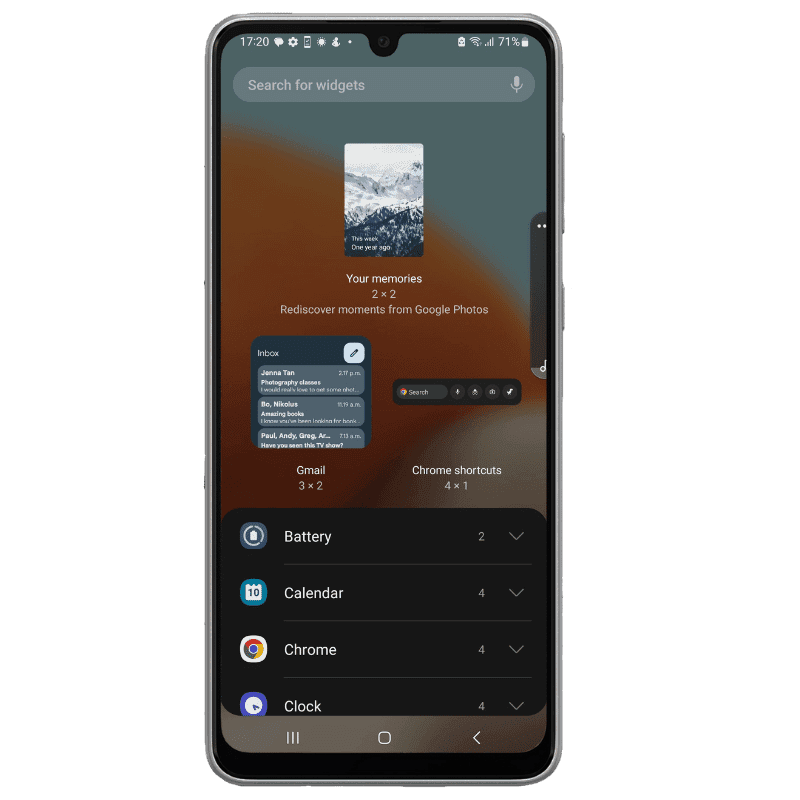
Step 3: Search for Olarm in the ‘Search for widgets’ bar or scroll down the list to find the Olarm APP widget.
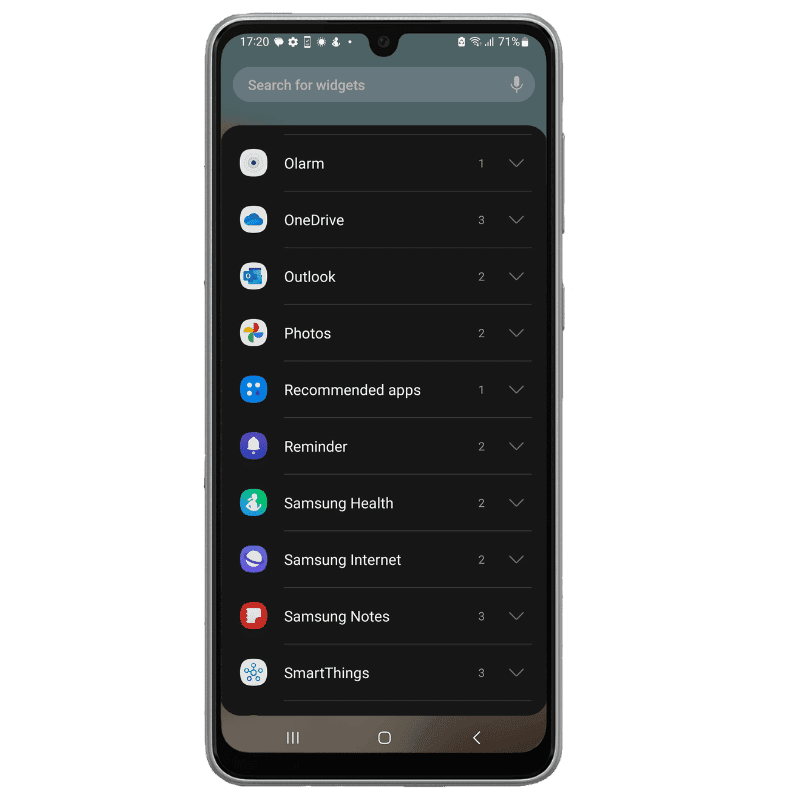
Step 4: Tap on the widget labelled Olarm.
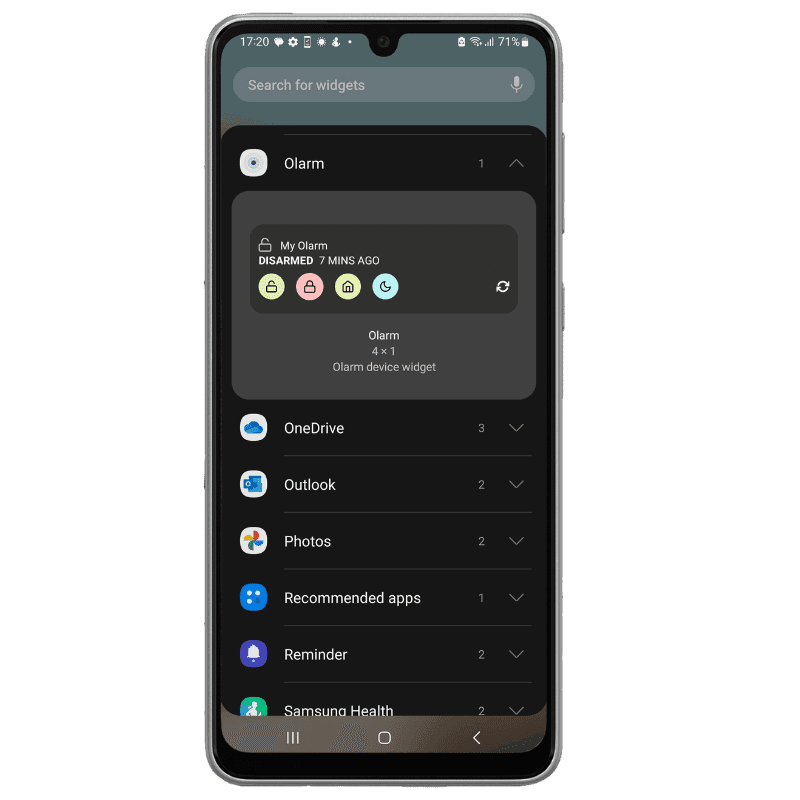
Step 5: Tap again to add the widget to your home screen:
Alternatively, you can touch and hold the widget to place it on your home screen.
Note: This step may vary depending on your device and launcher settings.
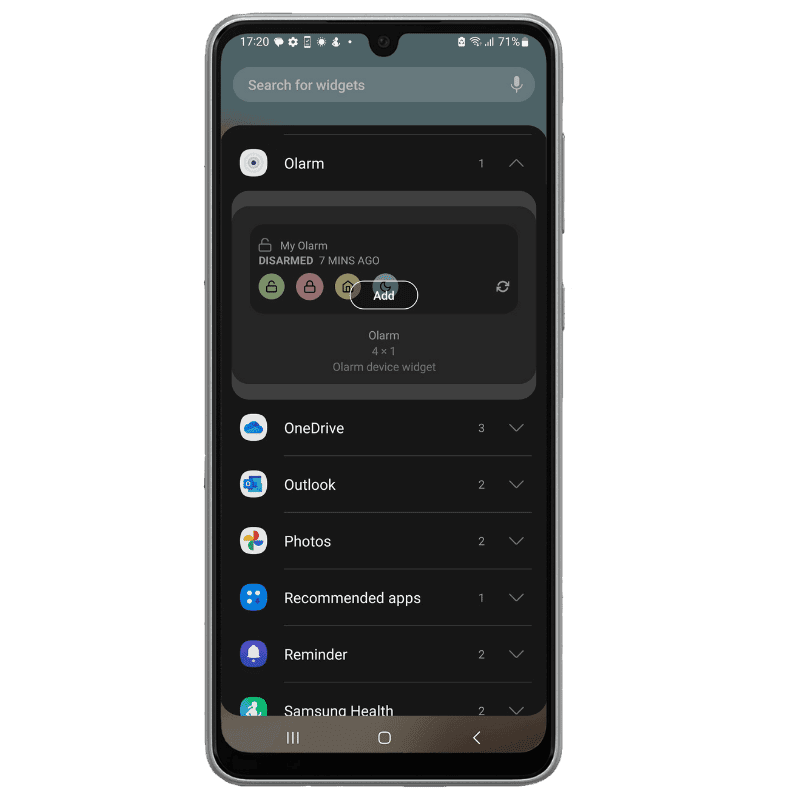
Step 6: Your Olarm widget is now available on your home screen. Tap on it to launch the Olarm APP and the Widget Setup dialogue.
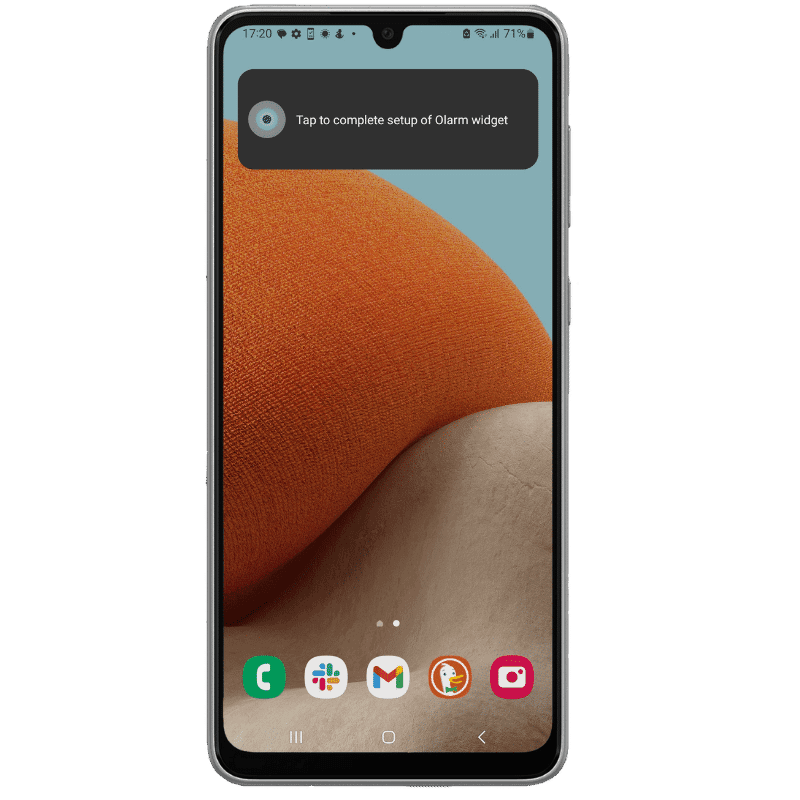
Step 7: On your list of devices, select the device you want to add to your widget.
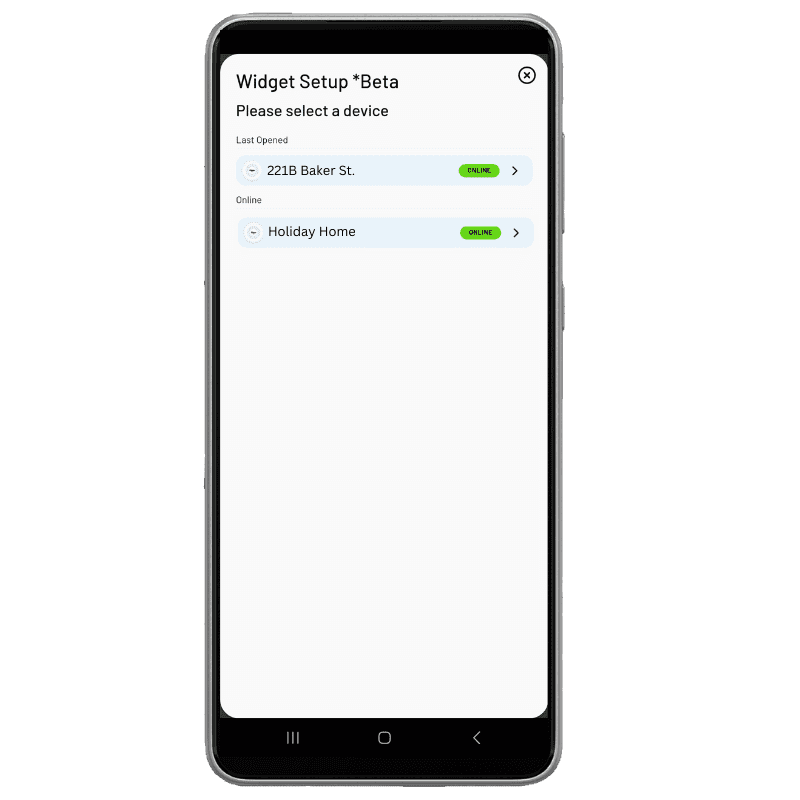
Step 8: On the next screen, select the area or PGM you wish to use.
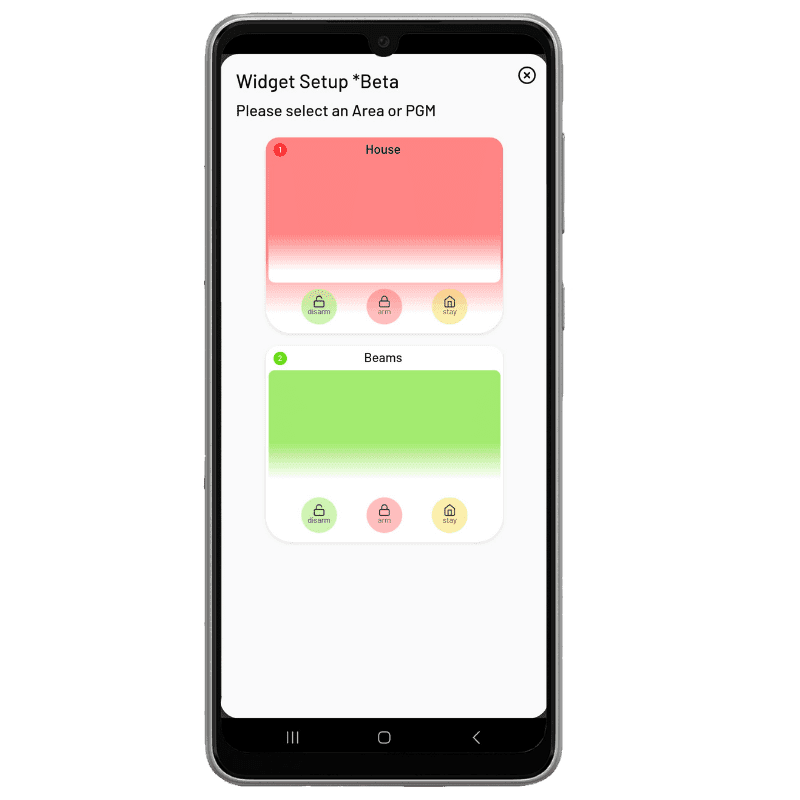
Step 9: Your widget setup will now be complete. Enjoy quick access to your Olarm device!
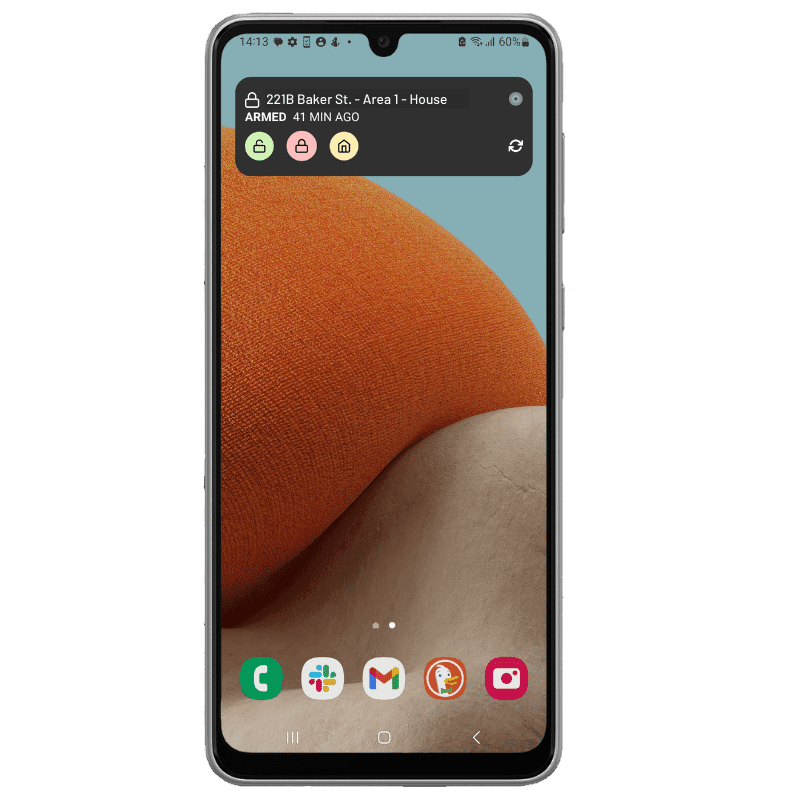
Using The Widget
Below are a list of available actions on your widget:
Device name: Tap the device name on your widget to launch the Olarm APP.
Command panel: Available actions are dependent on selected device.
Refresh: Tap to manually update widget data.
Alarm System Widget

PGM Widget

Troubleshooting
Widgets can become inactive in the below scenarios:
Scenario 1: Account logout
If you have active widgets on your home screen and you logout of your Olarm APP, your widgets will become inactive.
Solution: Launch and log in to your Olarm APP.

Scenario 2: Loss of network connection
If your Olarm communicator loses network connection and goes offline, your widgets will become inactive.
Solution: Re-establish your Olarm communicator’s network connection and make sure the device is back online.

Important Notes for Users:
Olarm APP widgets are currently only available on Android devices.
We’re working on bringing this functionality to our iOS users in due course.
Olarm Widgets are supported in the latest Olarm APP on Android, so please ensure that your Olarm APP is upgraded to the latest version via the Play Store.
The Olarm APP widgets currently only support alarm systems.
The widgets currently do not support the following yet:
Electric fence energizers
Part-arming for Texecom panels
Peripheral control via the Olarm LINK
Olarm communicators that are being used solely for peripheral control with an Olarm LINK without connection to an alarm system.
NOTE: If your alarm system or electric fence energizer model is not yet supported by the Olarm APP widgets, then this is the screen you will see.